Hidden tablet features are changing the way we work, learn, and stay entertained. While most users rely on tablets for browsing, streaming, or video calls, there’s a world of powerful tools hidden just beneath the surface. From productivity hacks to advanced gestures and security tricks, these hidden features can transform your everyday experience, whether you’re at a desk or on the move.
Many smart features and shortcuts often go unnoticed, only becoming apparent when you take a closer look or fine-tune your device. These hidden tools can speed up your daily routine, help manage tasks, and keep information organized—all in a matter of seconds. Learning how to unlock these features will help you accomplish more with less effort and make your tablet work even more efficiently for you.
Smarter Navigation and Multitasking
Modern tablets are built to help users work, learn, and relax all at once. But what unlocks their power are advanced multitasking and navigation tools that save time and effort. With the right tricks, you can move between work and play without missing a beat. Here’s how to make your tablet smarter and easier to use.
Split-Screen and Multi-Window Modes: Multitask Like a Pro
Split-screen and multi-window modes let you see and use more than one app at the same time. This feature is a real productivity booster.
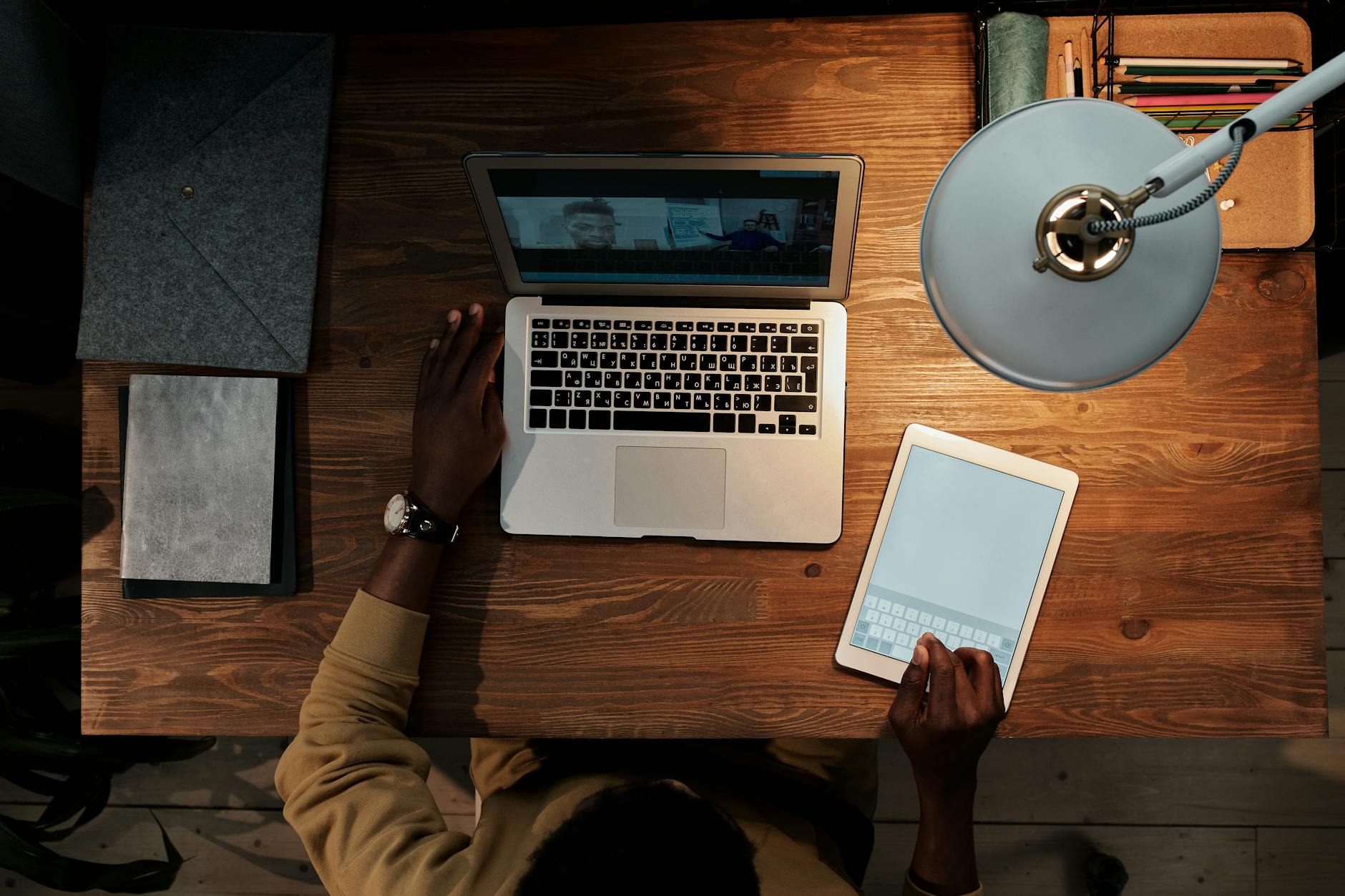 Photo by Diva Plavalaguna
Photo by Diva Plavalaguna
How it works:
- Open an app, then swipe up to reveal recent apps, or use the navigation gesture.
- Find the second app you want to use. On most devices, tap its icon, then choose “Open in split-screen” or “Open in a new window.”
- Drag and resize each window as needed for the best fit.
Benefits by user:
- Students can keep class notes and a web browser side by side for quick research.
- Professionals can review emails while joining video calls or editing documents without switching screens.
- Families can stream videos while using message apps or checking recipes in the kitchen.
Samsung’s Galaxy tablets make this easy with options to launch and pair apps, so you always have your favorite multitasking setup ready. Learn more with Samsung’s own tips for multitasking on your Galaxy tablet.
Hidden Tablet Features: Gesture Shortcuts for Quick Access
Tablets today support gesture controls that feel almost like magic once you start using them. Gesture shortcuts are customizable, so you can move around quickly and keep your most-used tools within reach.
What you can do:
- Switch between open apps with a simple swipe or quick motion.
- Take screenshots with a three-finger swipe, or launch the camera with a double tap.
- Use edge swipes to bring up hidden menus or split the screen instantly.
On both iPad and Android tablets, customizing gestures can make daily tasks more efficient. iPad users can master advanced moves like swiping for multitasking or returning to the home screen by checking Apple’s guide on advanced gestures for iPad. Android users can set up system gestures in the device settings for even quicker access.
Universal Clipboard and Drag-and-Drop: Copy Anything, Anywhere
Universal Clipboard and drag-and-drop features let you move content between apps and devices without breaking your flow. It’s as if copy-paste grew up and moved in next door.
Key features:
- Copy text, images, or photos in one app and paste them into another—with no extra steps.
- On Apple devices, Universal Clipboard lets you copy on your iPhone or Mac and paste directly onto your iPad, and vice versa. For details, see Apple’s page about using Universal Clipboard.
- Some Android tablets support similar cross-device clipboard features using companion apps or built-in tools.
- Drag files, links, or images directly between apps side by side, making multitasking fluid and intuitive.
This function saves time, especially when juggling multiple documents, sharing materials during meetings, or managing projects between a tablet and a laptop. Once you get used to it, moving content feels as easy as rearranging papers on your desk.
Hidden Productivity Tools
Some tablet features stay hidden until you need them, quietly working in the background to make every day a little easier. Beyond the basics, built-in productivity tools can take notes faster, turn scribbles into editable text, or help you quickly share info with others.
Built-In Note-Taking and Drawing Apps: Apple Notes, Samsung Notes, and More
 Photo by Luna Lovegood
Photo by Luna Lovegood
Most tablets come with native apps built for fast note-taking and sketching. Apple Notes on iPad, Samsung Notes on Galaxy tablets, and Microsoft OneNote on many platforms put digital notebooks at your fingertips.
- Handwriting support: You can scribble with a stylus, finger, or keyboard, with instant reaction.
- Shape and chart recognition: Draw a quick circle, box, or arrow—these apps smooth out your lines, turning doodles into clean shapes for lists, diagrams, or math.
- Cloud sync: Notes can back up to the cloud, so you pick up your to-do list anywhere.
If you’re curious about what others recommend, this Reddit thread on the best Android note-taking apps shares users’ favorites and features. For a deeper look at the top cross-platform apps, check out Zapier’s guide on the best note-taking apps this year.
Handwriting Recognition and Text Conversion
Tablets don’t just store your notes—they help you find and edit them easily. With handwriting recognition, a quick scribble becomes a searchable, clickable text block.
- Supported across brands: Apple Notes, Samsung Notes, and premium devices like reMarkable and Boox offer this.
- Editable text: Instantly convert written notes into digital text to copy, paste, or share.
- Search power: Type in a phrase, and your tablet finds even handwritten notes.
This feature is key for students taking class notes, professionals in meetings, or anyone who prefers the feel of a pen to a keyboard. Get a sense of how leading tablets handle this trick from the Business News Daily list of top handwriting recognition apps and insights from real users on how handwriting recognition compares between brands with this Reddit thread on tablet handwriting recognition.
Screen Recording and Quick Markup Features
Screen recording turns your tablet into a teaching tool, demo device, or personal assistant for capturing steps and ideas on the fly.
- Simple controls: On many tablets, swipe from the top right (iPad) or top (Samsung) to find screen recording tools.
- Capture and annotate: Take a recording, then use built-in markup to circle errors, jot side notes, or highlight points on a screenshot or PDF.
- Fast sharing: Save videos or marked-up shots to cloud storage or send them out right away.
These actions help with everything from building presentations to walking a friend through a new app. Apple’s support page on screen recording for iPad and Samsung’s step-by-step guide on screen recording on Galaxy devices show you how to unlock these superpowers on leading tablets.
By exploring these features, you open up powerful new ways to capture, organize, and share information with almost no extra effort.
Connectivity and Sharing Simplified
There are times when a tablet’s hidden options make sharing files or connecting guests smooth and safe. Whether it’s quickly sharing your Wi-Fi, swapping files with a tap, or ditching email attachments altogether, these built-in features help everyone stay connected with less hassle. Tapping into these tools turns your tablet into a collaboration hub at home or the office.
Quick Wi-Fi Sharing via QR Codes
You don’t need to repeat complicated Wi-Fi passwords every time a friend or guest wants to get online. Most tablets now allow you to share Wi-Fi credentials using a QR code, keeping your password private while helping others connect in seconds.
Here’s how it works on most modern tablets:
- Connect your device to the Wi-Fi network you want to share.
- Go to the Wi-Fi settings; tap the name or gear icon of your current network.
- Look for “Share” or a “QR Code” option (you might need to confirm your identity with a PIN or fingerprint).
- A QR code will appear on your tablet screen.
- Your guest opens the camera or their QR code scanner app, scans the code, and connects—no password ever typed.
This method keeps your network secure and cuts out manual entry errors. For a full walk-through and screenshots on creating QR codes for sharing Wi-Fi on both iPad and Android, check out this guide on how to create a Wi-Fi QR code on iPhone and Android.
Nearby Sharing and AirDrop Equivalents
Moving files or photos between devices is easier than ever. Tablets from different brands offer their own tools for direct wireless sharing—no need for cloud uploads, email, or cables.
If you’re on Android:
Nearby Share lets you send photos, files, links, or even entire folders to other nearby Android devices using Bluetooth and Wi-Fi. It’s as easy as choosing the file, tapping Share, and selecting “Nearby Share”—your tablet will detect nearby devices ready to receive.
If you’re in Apple’s world:
AirDrop is built into every iPad and works instantly with iPhones and Macs. You pick your file or photo, tap the share icon, and nearby Apple devices will show up. Senders and receivers stay in control, accepting or declining every transfer. It’s quick and doesn’t eat into your data plan. For step-by-step help, check Apple’s support page for using AirDrop on iPhone and iPad.
On Samsung tablets and phones:
Samsung’s Quick Share works much like AirDrop or Nearby Share but is tailored for Samsung devices. It lets you beam photos, videos, and documents to multiple devices at once, using a secure local network. This is handy for group projects, family photos, or business files. To see it in action, explore Samsung’s official instructions on using Quick Share on Galaxy devices.
Key benefits across these options:
- No internet needed—files move device to device over local connections.
- Keeps files private; transfers are encrypted and require acceptance.
- Send large videos or batches of photos quickly, skipping email or chat apps.
Even if everyone at the table has a different brand of device, these features are built to save you time and headaches when sharing moments, ideas, or documents.
Privacy, Security, and Safety Features
Tablets work as personal assistants, digital notebooks, and family hubs all at once. With so much information in our hands, keeping data safe is as important as making life easier. Top tablet makers quietly pack strong privacy and security options into their devices, giving users tools to protect themselves, their loved ones, and their data every day. Here’s how to unlock features that protect what matters most—often in ways you may not have tried yet.
Emergency Information and Medical ID Storage
Accidents and emergencies can happen anywhere. Saving critical information on a tablet means help is just a tap away. Most modern tablets let you store emergency contacts, allergies, blood type, and health info that first responders can access—even when the device is locked.
- For families and kids: Save a child’s medical details, important contacts, or allergy info in just minutes.
- For those with health needs: Keep a medical ID on hand so helpers or paramedics can quickly see your conditions or medications.
- Setup steps: Head into your tablet’s settings, look for “Safety and emergency” or “Medical ID.” Enter information like your emergency contacts, medical notes, and key health stats.
On Samsung tablets, you can add and edit emergency data from Settings under “Safety and emergency.” Android users might opt for dedicated apps to store essential details; check out this popular ICE (In Case of Emergency) app on Google Play. For step-by-step help, see Samsung’s full guide on using your Galaxy device in emergencies. Android’s own help page outlines how to update emergency information using the Personal Safety features.
Having emergency info ready could be the difference between safe recovery and delays. Tablets make it simple—enter once, and you’re protected any time someone needs to help.
Smart Lock and Secure Authentication
Unlocking your tablet should be quick but never at the cost of privacy. Today’s tablets use smart locks and secure authentication techniques to allow fast access without putting data at risk.
What you get with modern tablets:
- Biometric features: Face scans or fingerprints unlock devices in an instant but keep out unwanted users.
- Trusted places: Set home or office as “safe zones” where your tablet unlocks automatically.
- Secure folders: Store sensitive files and hide private apps in encrypted containers.
Setting up biometric security is as simple as training your face or finger in the security settings. Use a secure folder for private documents, budget files, or work apps—only you can access them.
Biometric security is more than a shortcut; it’s a proven method for keeping data locked to anyone but you. The UK National Cyber Security Centre explains the strengths of using biometrics for device authentication, balancing both speed and privacy. If you want a rundown on how biometric authentication compares across tablets, this comparison from Aware covers biometric authentication methods and security.
With smart locks, privacy and fast access go hand in hand—never leave your information up for grabs just to save a second.
Remote Device Management and Find My Features
Losing a tablet can turn your day upside down—worse if someone else gets access to personal data. Thankfully, both Apple and Android tablets feature device tracking to find, lock, or erase a lost device—all from another gadget or online.
How to set up these lifesavers:
- Activate “Find My” (iPad) or “Find My Device” (Android) in the device’s main settings.
- Link your device to your Apple or Google account.
- If lost, log in from another device or web browser to locate, ring, lock, or remotely wipe your tablet.
This ensures that sensitive data stays safe, even if your device isn’t in your hands. Apple users should follow Apple’s guide on setting up Find My for all devices. Android users can use Google’s instructions on finding and securing a lost Android device. Samsung owners have extra peace of mind thanks to step-by-step guidance on locating lost Galaxy tablets and phones.
Losing tech is stressful, but remote management options give you back control in minutes—lock out intruders, fend off data theft, and get your tablet back where it belongs.
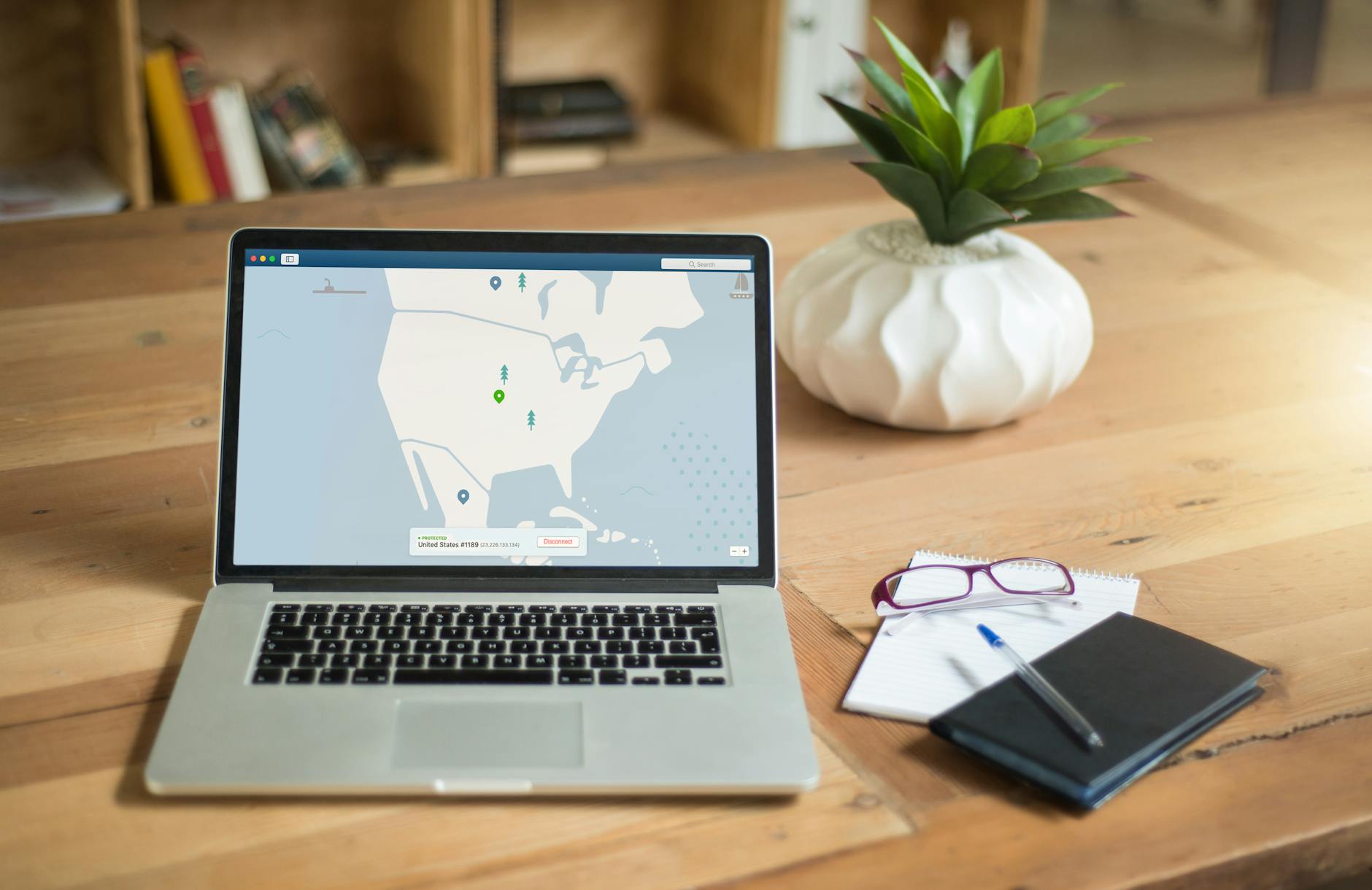 Photo by Kevin Paster
Photo by Kevin Paster
Enhanced Accessibility for All Users
Tablets now lead the way in making digital spaces usable for everyone, regardless of physical or visual ability. With key accessibility features built right in, these devices reduce barriers and let users tailor their experience. Tweaking a few settings can make a tablet do more of the work—listening, reading, or even responding to touch less often.
 Photo by Anna Shvets
Photo by Anna Shvets
Voice Control and Accessibility Shortcuts
Voice controls open up tablets for hands-free operation, perfect for users with mobility challenges, busy multitaskers, or anyone who simply wants to do more with less tapping. Most tablets offer a range of options that go beyond basic voice typing.
Common voice and accessibility tools available include:
- Voice Command or Voice Access: Use simple audio commands to open apps, scroll pages, or type text.
- Magnification Gestures: Zoom in on any screen or boost the size of specific buttons and text by triple tapping or pinching.
- TalkBack (Android) and VoiceOver (iPad): Screen readers describe what’s on the screen, read text aloud, and guide users with spoken feedback.
- Accessibility Menus and Shortcuts: Trigger common actions through large on-screen buttons or hardware key combos, making navigation easier without needing precise movements.
Setting up these features is quick. On Android, find everything in Settings under Accessibility, and use shortcuts like holding volume keys or enabling the on-screen menu. Apple users can enable options in Settings > Accessibility, turning on VoiceOver, Magnifier, or custom gestures as needed. Samsung users can check out specific advice for accessibility options on Galaxy tablets to turn on voice, vision, or dexterity tools.
For a full breakdown on finding and using each toolkit, Apple’s guidance for accessibility on iPad and Google’s Android accessibility menu help cover every step.
Customizable Display and Text Options
The ability to change how content looks on a tablet is a game changer for users with limited vision, dyslexia, or anyone who prefers a specific style. Tablets load up with built-in settings that fine-tune contrast, font, colors, and text style for better clarity and comfort.
Adjustments you can make include:
- Text Scaling and Font Options: Make text bigger (or smaller) to suit your needs. Change font for more readable, personalized style.
- High-Contrast Modes: Switch colors—like turning text white on black—to help users with vision issues or in low-light environments.
- Dyslexia-Friendly Settings: Choose fonts and color schemes that improve reading speed and comprehension for those with dyslexia.
- Color Filters and Night Modes: Tweak colors for colorblindness or reduce blue light at night to lessen eye strain.
- Screen Zoom: Widen up icons and text across all apps, not just certain ones.
Personalizing these options can make a huge difference. To get started, open your device’s Accessibility or Display settings. On iPads, you’ll find a “Display & Text Size” section for adjusting everything from color filters to bold text. Android users and Galaxy fans can dig into guides on changing text and display settings and adjusting Galaxy display settings. Apple also details how to use display and text size preferences for iPad, covering filters, font weight, and more.
Tailoring these visual elements does more than make things look better—it creates a tablet experience where everyone is included, comfortable, and in control.
Conclusion
Unlocking hidden features on your tablet can transform how you work, connect, and stay safe. Tools like multitasking gestures, universal clipboards, fast Wi-Fi sharing, and strong privacy settings help users save time and keep sensitive information protected. Accessibility options ensure that everyone can shape the tablet experience to fit their needs, removing barriers and adding flexibility.
Try out these built-in options on your device to see which ones make life smoother for you. Share your own favorite tricks or hidden gems in the comments so others can benefit from your experience. Every new shortcut or feature you use gets you closer to a tablet that truly works for you, every day.
Thanks for reading! Your insights make this community stronger.